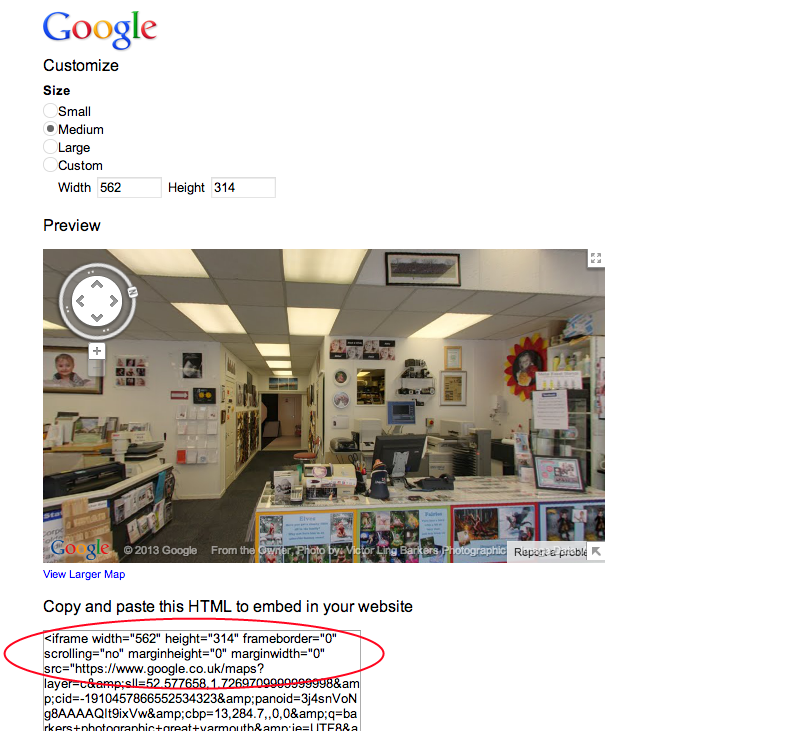Step 1
In a tab on your broswer, find the Virtual Tour of your business (you may have been sent a link by Victor already). It will look something like this. You can find your tour by simply going to Google and typing in your business name as well as the town you are located. On the right hand side of the page you will see a box with your business details in as well as a "See Inside" button. If you click on this, the link that you want is the one in the address bar.
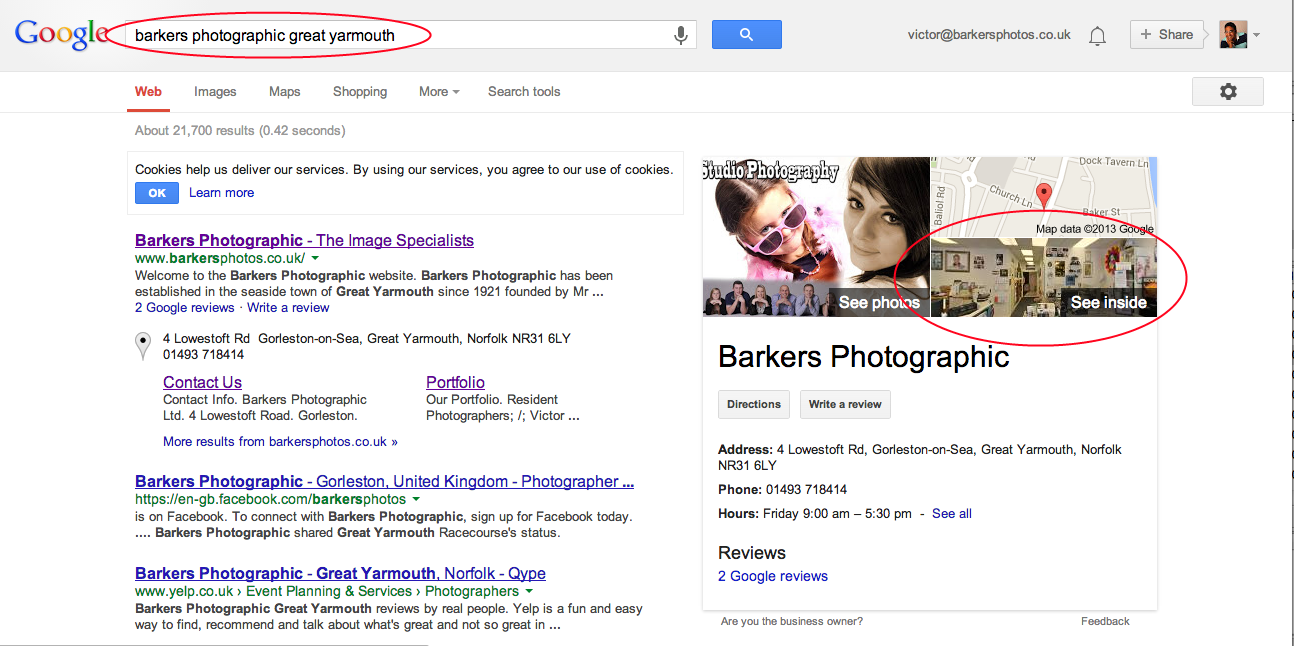
Step 2
Find the view that you want as well as the angle that you would like to show off to your customers. At the top section of the page, on the left hand side, you will see an icon that looks like a link (next to the printer icon). When you click on this a small box will appear
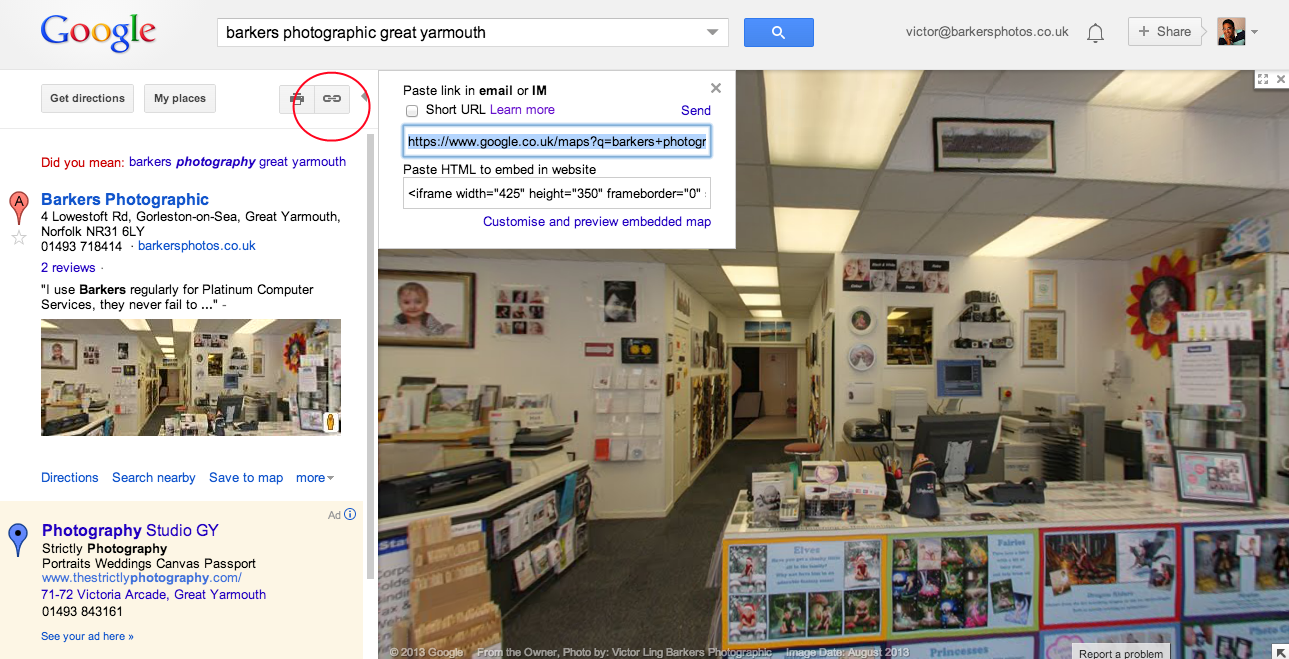
Step 3
In the small box, click on "Customise and preview embedded map". This will bring up a new broswer window with different size boxes available as a standard or the ability to come out with a custom size.
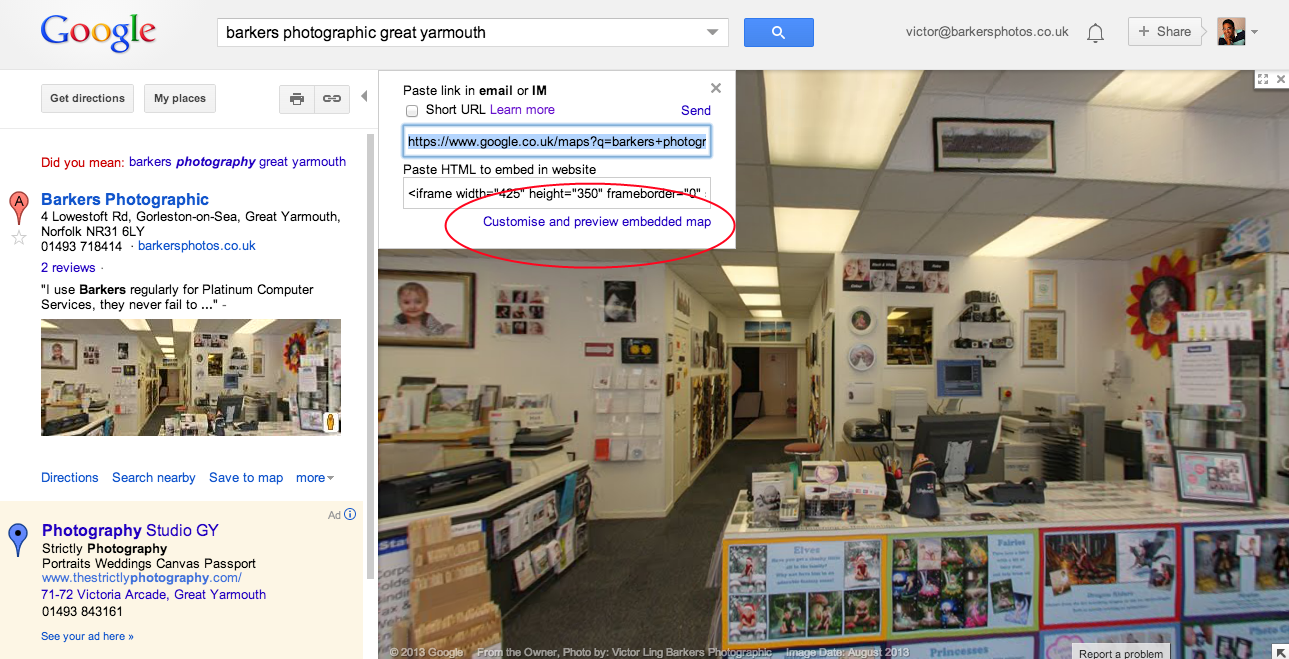
Step 4
Copy the html code at the bottom of the page (usually hold down the ctrl key and press C). Open up the html file that you want to put it into and insert it in the relevant position.
If this is beyond your expertise, please contact your website developer or call us for more information.